Abandoned Cart Recovery Emails
After enabling cart tracking and seeing all the abandoned carts you're receiving, you'll probably want to create some cart recovery emails! Metorik's cart recovery emails are powered by the Metorik Engage feature, and all emails will come directly from your store's email address.
Note for Shopify Customers:
If you are using Shopify, you will need to make sure you turn off the default cart notification emails that Shopify sends. To do this:
- Head to Settings > Checkout.
- Scroll down to the Abandoned checkouts section.
- Make sure the Automatically send abandoned checkout emails box is unchecked.

To get started, go to the Cart Recovery Emails page. You'll see something like this:

If you click the Create button, we'll create a couple cart recovery emails automatically for you. They will not be live straight away, so don't be scared to click that button.
If you'd prefer to craft your own cart recovery emails from scratch and are already familiar with building Engage automations, feel free to click the Manually Create Email button instead.
After clicking the Create button, you'll find 2 new cart recovery emails waiting for you:

By default, they are the following:
- Abandoned Carts - Email #1: Sent 1 hour after a cart is abandoned.
- Abandoned Carts - Email #2: Sent 3 days after a cart is abandoned with a discount.
While you can set up more than 2 abandoned cart emails, we'd recommend sticking to this so you're respecting your customers' inboxes and not getting your emails marked as spam.
Click the Finish setting up... link and you'll be able to edit the email and activate it.
Audience
When you configure the cart audience, you can choose how long after a cart is considered abandoned, the email should be sent:

Message
On the message page, you can compose the email that will be sent to abandoned carts. If you've never created an Engage automation before, you may want to check out the Engage - Building an Automation docs and video.
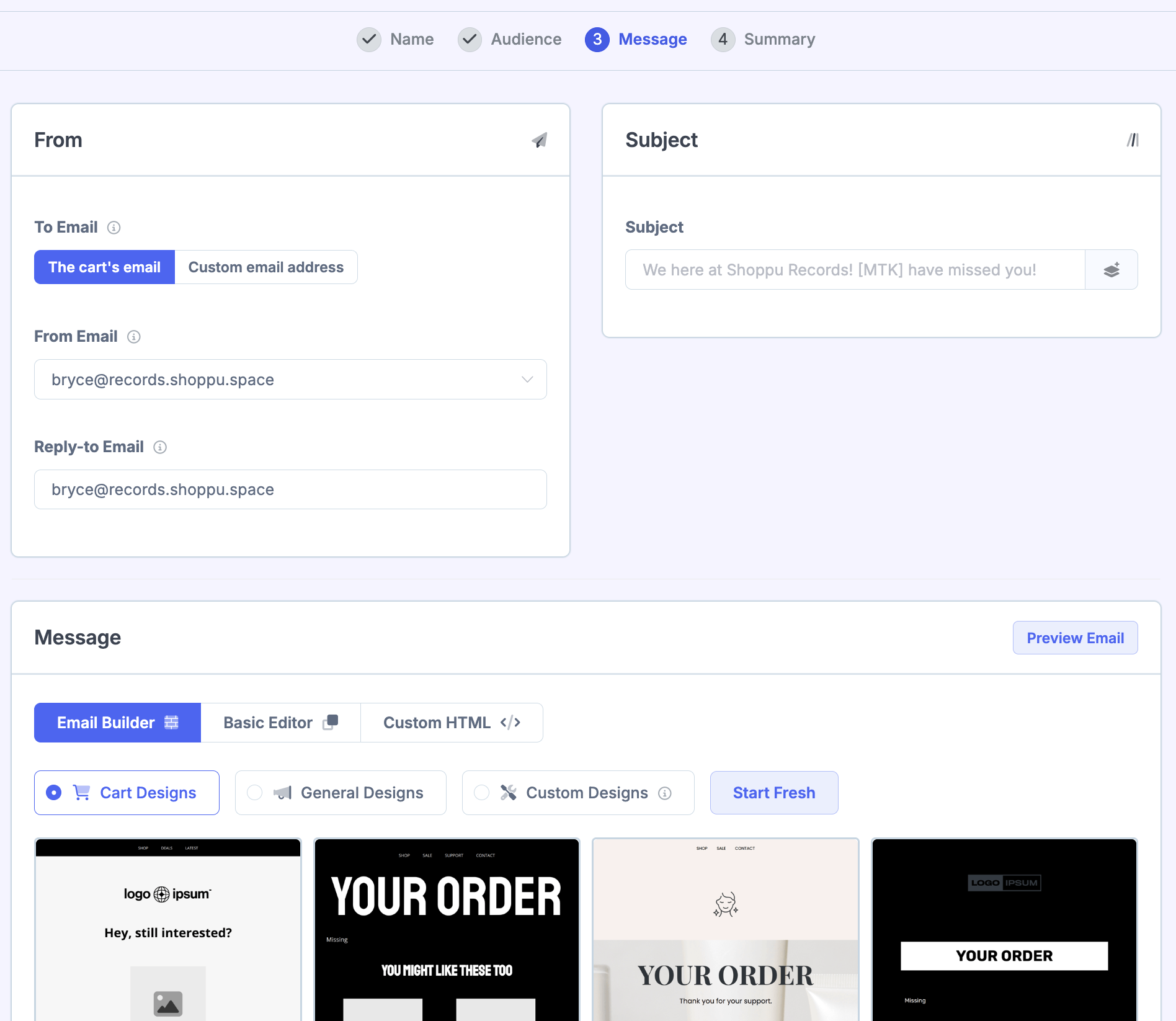
You can fully customize the email with the drag and drop editor.
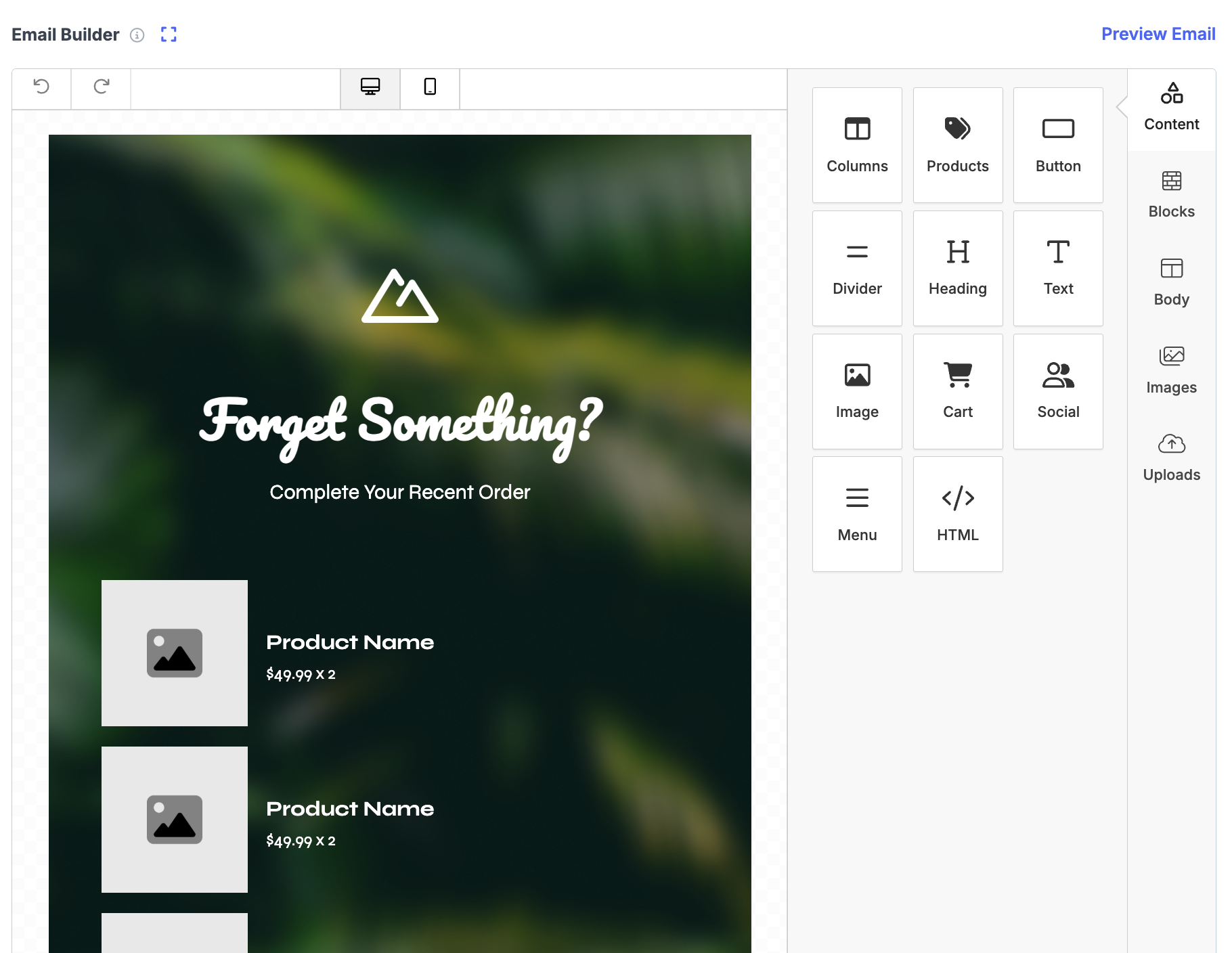
A wide variety of Variables are also available so you can make your emails exactly as you desire.
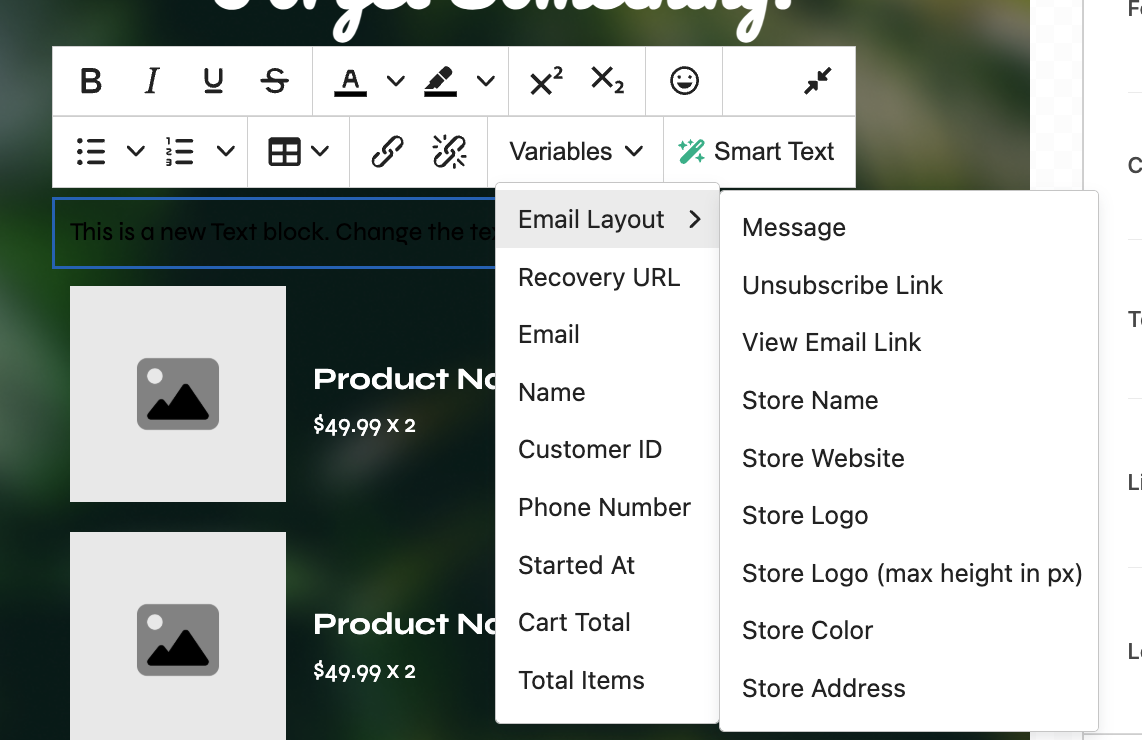
Play around with them all and use the Preview button to see what the email will look like. If you have any ideas for other variables or components that would be useful, please send us a message and let us know.
Discounts
You can also configure discounts to include with cart recovery automations - more on Engage discounts here. We will automatically include the discount code and apply it to their cart when recovering it if you use the {cart_checkout_button} component, or if you have the auto-apply option checked:

Activation
Finally, on the last step, you can activate the cart recovery email. Once that's done, cart recovery emails will automatically be sent to matching abandoned carts going forward. You can always pause an automation at any time.
Stats
Each cart recovery email has its own stats page, where you can see the number of emails sent, what % are opened/clicked on, how many conversions (recoveries) you had from the email, and more.
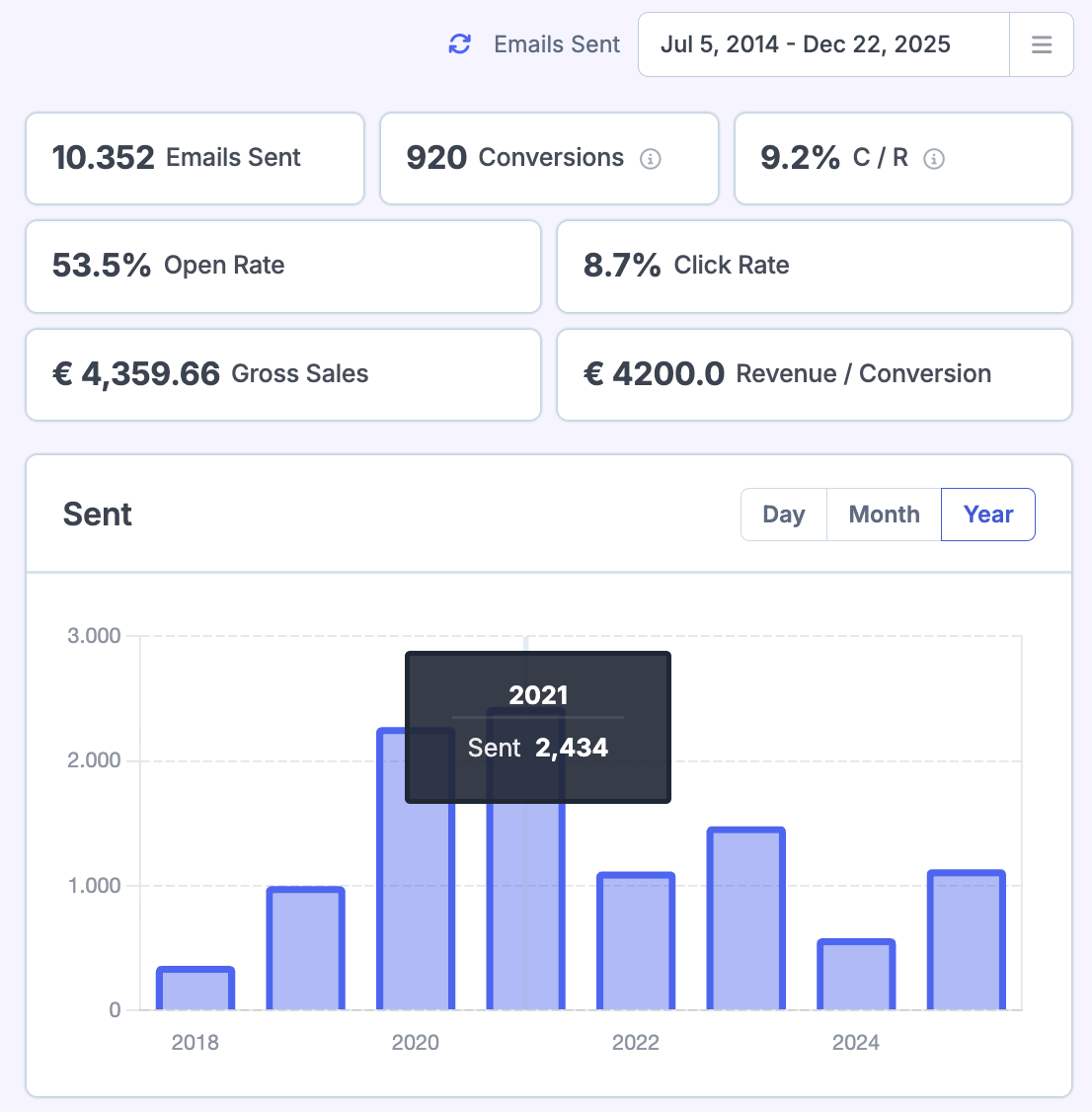
Multiple languages
You can send Abandoned cart emails based on the customer language very easily, we have a full guide on setting this up here.
About Conversions /Recoveries
Read more here.
Changing the recovery URL
By default, after the cart is restored for the customer, it will take them straight to the checkout page.
To customise this if you use WooCommerce, follow our instructions for changing it here.
