Syncing Advertising Costs
Metorik's Advertising Costs now support Microsoft (Bing) Ads!
Using Metorik's costs and profit system, you can sync daily advertising costs from Facebook Ads, Google Ads, TikTok Ads, Pinterest Ads, Microsoft Ads, and a custom CSV.
Advertising costs are different to other costs, such as product/shipping costs, as advertising costs are stored and calculated on an overall basis, while product costs are stored and calculated on each order individually.
To set up advertising cost syncing, start by going to the advertising cost settings page (you'll need to be a store admin in Metorik to configure these costs).
In this article
Integrations
We currently support syncing ad costs from:
These integrations take seconds to set up and will sync ad costs both historically and going forward. To get started, click the Connect button next to the integration you'd like to set up.

After connecting, we'll ask you to confirm the Facebook Ad Account(s), Google Analytics Site, TikTok Ad Account(s), Pinterest Ad Accounts(s) that we should sync data from. Once you've selected the accounts, syncing will begin. We'll sync all ad costs historically and then new ad costs every 15 mins.
There are some things to keep in mind with these integrations:
Facebook Ads
You can connect multiple Facebook Ads Accounts. If your Facebook Ads Account has a different currency to your store's currency in Metorik (eg. Your Facebook Ads account is in USD but your store's currency in Metorik is AUD), we will automatically convert and store the ad costs in your store's currency in Metorik.
After connecting your Facebook account to Metorik, you'll be able to select which ad accounts we sync from.
To include all costs from an ad account, check the include all campaigns option. If you'd like to filter which campaigns Metorik sync costs from, use the campaign filter. Learn more about dynamic campaign filters below.

Facebook only gives us access to the previous 36 months of data, so as such we can only sync historical data from Facebook for the previous 36 months. We hope to provide other methods to sync older data in the future.
Note: Facebook requires you to re-authenticate Metorik every 60 days. There is no way around this currently, but we will show you a notice in the cost settings and also send you an email when you need to re-authenticate Metorik. It takes just a moment to re-authorise Metorik and then you're set for another 60 days.
Editing Synced Campaigns
Once you've connected your Facebook Ads account, you can go in and edit the synced campaigns by clicking on the little edit icon on the right hand side.

Then reselect the campaigns you wish to sync, and click "Set Campaigns"

Google Ads
Our Google Ads integration works through our Google Analytics integration, as we get the Ads data from your Analytics account. In order to get Google Ads data, please make sure you've connected your Ads account to your Analytics account. More info can be found in this help doc from Google.
If your Google Ads Account has a different currency to your store's currency in Metorik (eg. Your Google Ads account is in USD but your store's currency in Metorik is AUD), we will automatically convert and store the ad costs in your store's currency in Metorik.
TikTok Ads
You can connect multiple TikTok Ad Accounts. If your TikTok Ads Account has a different currency to your store's currency in Metorik (eg. Your TikTok Ads account is in USD but your store's currency in Metorik is AUD), we will automatically convert and store the ad costs in your store's currency in Metorik.
If you use TikTok Product GMV Max Ads and don't see the data from these advertisements in Metorik, please contact us for further assistance.
Pinterest Ads
You can connect multiple Pinterest Ad Accounts. If your Pinterest Ads Account has a different currency to your store's currency in Metorik (eg. Your Pinterest Ads account is in USD but your store's currency in Metorik is AUD), we will automatically convert and store the ad costs in your store's currency in Metorik.
Microsoft (Bing) Ads
- Sign in to the Microsoft account you use for your advertising.
- Accept the Permissions
- Select your Campaigns (or create a Dynamic Filter – more on this below)

How to create a Dynamic Filter to automatically select your Campaigns
Metorik allows you to include all campaigns, manually choose which campaigns to sync to your store and/or set up a Dynamic Filter which will include all campaigns that match your term.
In the example below we have five different campaigns. If you wanted to only sync the campaigns for Spanish (ES), you could create a filter by entering "(ES)" (including quotation marks) and pressing enter.
This would then match any current and future campaigns that include the characters "(ES)". Dynamic Filters are not case sensitive.
Lastly, click "Set Campaigns" to save your setup.
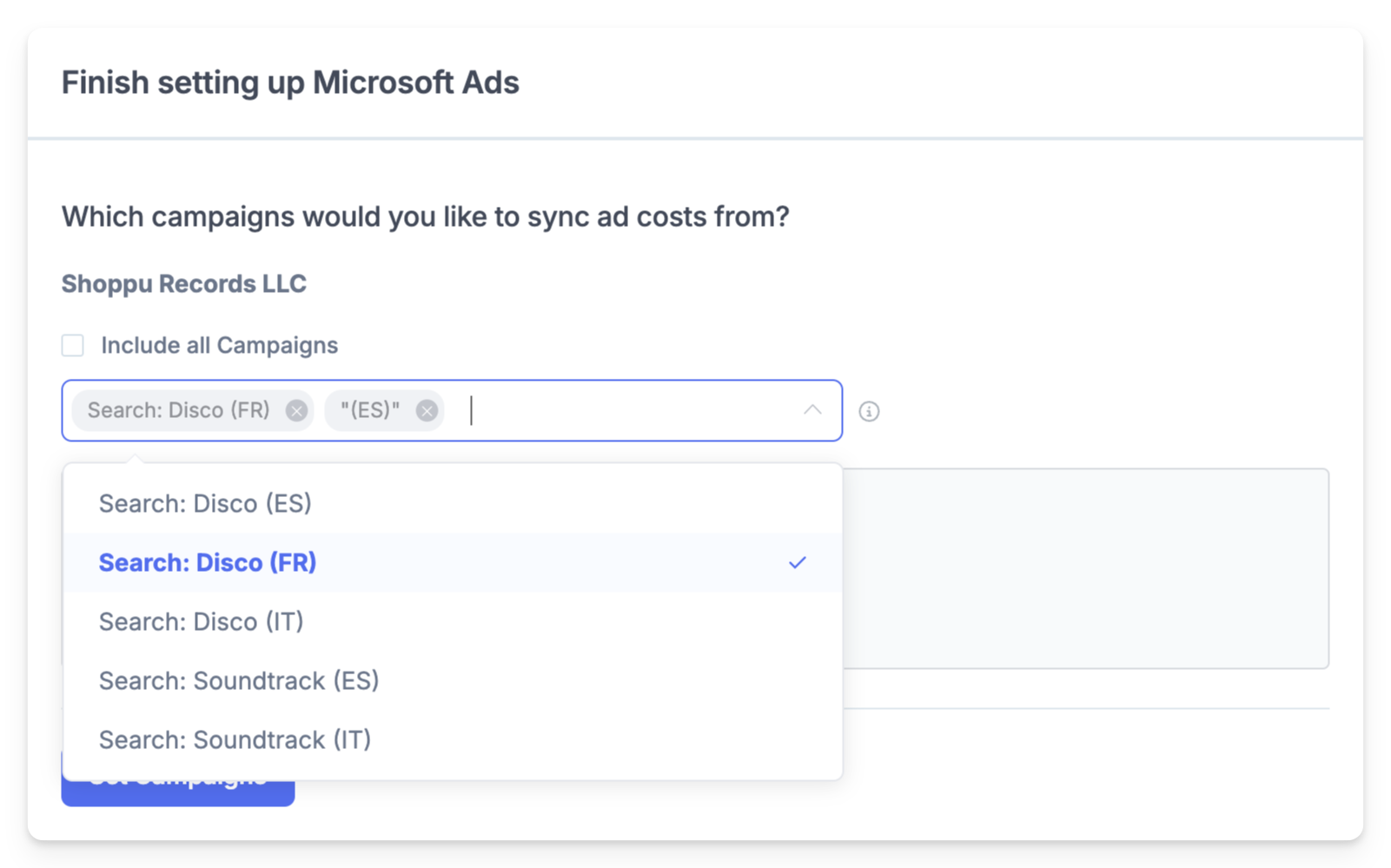
Having Issues connecting a corporate Microsoft Account?
If you're having issues connecting a corporate Microsoft Account to Metorik, you may need to have your IT department Check User Consent Settings. In the Azure portal, go to Azure AD > Enterprise Applications > Consent and Permissions > User Consent Settings and verify if user consent is disabled. If so, an admin must provide consent, like so:

If you have further issues after verifying this setting, please contact us.
Syncing costs with a CSV
Additionally, you can publish a CSV file online with your daily costs. We will then sync it once a day (around 2am UTC) and import the data into Metorik.
If you have Google and/or Facebook integrated above, this will add additional costs. You can also 'override' or 'combine' your data with these integrations, by having a google column and/or a facebook column in your CSV.
The CSV should be based off this template. If you have a Google account, click here to create a copy of the template. Your CSV should be formatted with the first column for date and then as many columns as you'd like for each 'ad source'. And then you should add a row for each date and respective ad costs. For example:
| date | yahoo | |
| 2021-01-01 | 5.5 | 2.8 |
| 2021-01-02 | 6.2 | 3.5 |
| 2021-01-03 | 2.8 | 0 |
The date format should be YYYY-MM-DD, eg. 2021-04-20.
You then need to have this CSV published live on the internet, so we can sync it.
We'll try to sync it every 3 hours, so you can update it frequently if the daily cost changes throughout the day.
Here are step by step instructions for doing this using Google Sheets:
- Either create a CSV in Google Sheets based on the above template, or click here to create a copy of the template directly in Google Sheets.
- Fill in your daily costs, either manually or automatically (eg. using a service like Supermetrics).
- Click File > Publish to the web.
- Select Comma-separated values (.csv) as the format:

Copy the URL they give you and then put it into the CSV Sync settings in Metorik:

- Click Save and then Metorik will sync ad costs from the CSV on a daily basis. To trigger a sync right away, click the Sync Now button.
Clearing CSV costs
If you've got some old leftover CSV synced advertising costs, you can clear it by clicking the arrow next to the Sync Now button and using the clear existing CSV costs option.

This will clear any CSV costs that aren't for integrations we connect with. If you still have leftover costs that you need us to clear, please let us know.


